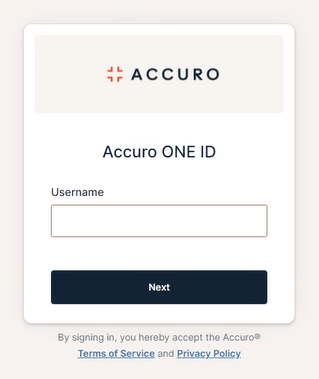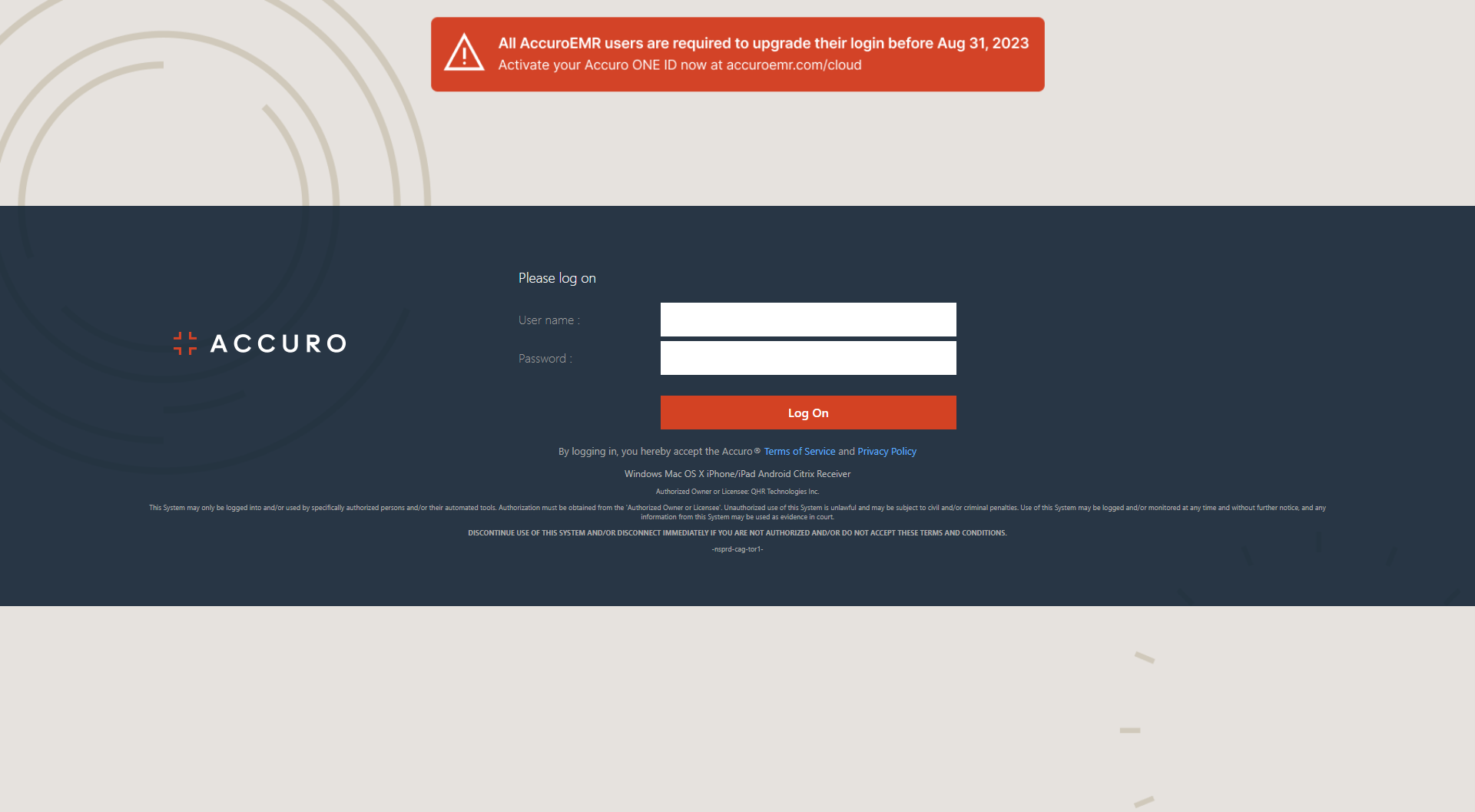System Requirements
a file or shortcut on my computer.
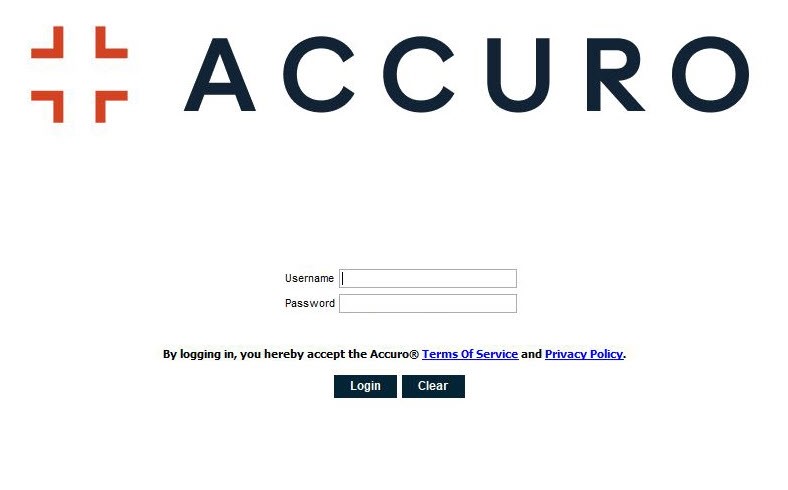
Comparison of features by platform
The Methods for Remote Access (ability to access Accuro from any internet connection) include the following:
|
Access Via |
Details |
Cloud |
ASP |
Local |
|---|---|---|---|---|
| Cloud |
Full Accuro program login through https://accuro.cloud open_in_new . This method of access has Multi-Factor Authentication, unlimited data capacity, no server upgrades or maintenance, and access to Accuro from anywhere. For more information about Accuro Cloud see the Accuro Cloud Onboarding webpage open_in_new . |
|||
| ACCUROgo |
A free mobile Provider application available for iOS and Android devices that lets you access key features, such as taking/uploading photos and making calls without caller ID, on your smartphone or tablet from anywhere with an internet connection. For more information, visit ACCUROgo - Getting Started open_in_new . |
|||
| ASP |
Full Accuro program launched through https://citrix-ca.cloudwerx.com/ open_in_new with the Citrix application. |
|||
| Accuro Web |
Full Accuro program launched through the Internet. It requires high-speed internet access and must be launched from a workstation level computer (see the Workstation requirements at the top of this page). To use Accuro Web, Java Version 8 must be downloaded from https://www.java.com/en/download/manual.jsp open_in_new . Choose the applicable download for Windows or MacOS. For more information, visit Install - Accuro Web and Mobile open_in_new . |
|||
| Remote Desktop (Microsoft) |
Microsoft Windows Desktop Access. |
|||
| Accuro USB |
Accuro USB is no longer offered or supported as of January 31, 2022. |